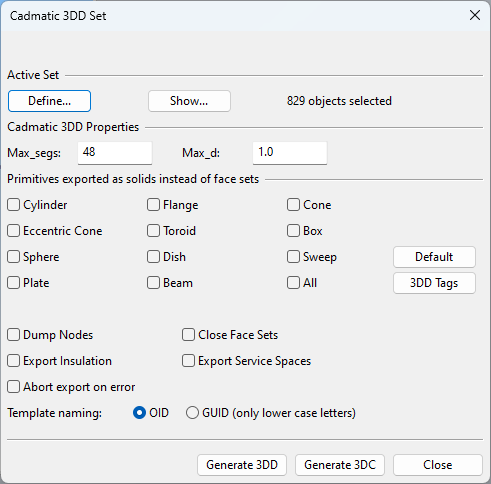CADMATIC 3DD/3DC export
You can export 3D model objects to a CADMATIC 3DD file (*.3dd; ASCII format) or 3DC file (*.3dc; binary format). Then you can use eXchanger for AutoCAD to convert the file to other formats.
Do the following:
-
On the Model tab, in the Content group, select Export > Cadmatic 3DD/3DC. The Cadmatic 3DD Set dialog opens.
-
First, select the objects to export. Click Define, select the required objects from a work view, and then press Enter to accept the selection.
You can click Show to show the selected objects in a separate view.
-
In the Cadmatic 3DD Properties section, specify these settings:
- Max_segs – Specifies the maximum number of segments to use to approximate circles in primitives exported as face sets.
- Max_d – Specifies the maximum distance between a curve and approximating polyline exported as face sets.
-
In the Primitives exported as solids instead of face sets section, select which primitives to export as solid objects (or all of them).
-
Click 3DD Tags to specify which tags to add to the exported objects.
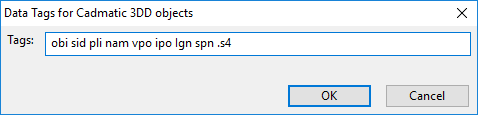
The default tag list includes, for example, the 'sid' tag, which specifies the object's system number. If you prefer to use the object's system name instead, replace 'sid' with 'sys'. Additionally, tags that publish insulation attributes can be added. For example, you can add the 'ST' tag to the list to publish the standard of the insulation material.
Note: If you need to export computed attributes defined in Component Modeller, see Exporting computed attributes.
-
Specify additional export settings:
- Dump Nodes – If selected, information about connection points is included in export.
- Export Insulation – If selected, insulation is exported as objects.
- Abort export on error – If selected, problematic object geometry causes export to stop and no output file is generated. If using a Plant Modeller Service Instance for export, a log file by the name <export_filename>.failed_objects.txt is written into the output directory.
- Close Face Sets – If selected, primitives exported as face sets have closed ends. For example, pipes are solid instead of being hollow.
- Export Service Spaces – If selected, also Service Spaces that are attached to exported objects are included in export. In the 3DD file, Service Spaces are identified by .lu tags and linked to model objects via ASO tags. On import, Service Space objects will be imported as "Service space" and linked to the correct model objects.
- Template naming – Select whether to use OID strings (base 64 encoded string such as "xxaDxmALHssmbJewp.bH0G") or GUID strings (such as "efb90def-0295-476d-b095-3a3acff95101").
-
Select the export format:
- Click Generate 3DD to export a *.3dd file.
- Click Generate 3DC to export a *.3dc file.
-
Specify export location and file name, and click Save.
Exporting computed attributes
Model objects based on a GDL may have Computed attributes defined in the Component Modeller. Computed attributes are not included in CADMATIC 3DD exports by default, but you can configure them to be included.
Do the following:
-
Open the Manage COS Servers tool.
-
On the Attributes tab, create a COS attribute whose tag matches the computed attribute's name.
-
On the Object Types tab, assign the new COS attribute to the "Model Object" object type. (This does not affect the export, but enables managing the attribute and its value in Plant Modeller.)
-
On the Object Types tab, assign the new COS attribute to one of these object types:
-
GDL for Equipment
-
GDL for Standard Part
-
GDL for Structural Part
-
Parametric Model
-
-
Open the CADMATIC 3DD/3DC export settings and add the tag of the new COS attribute to the 3DD Tags list.